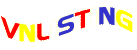You need to enable clear text password (The plain text version of an encrypted password.) on a Windows machine if you need to access shared folders (using SAMBA) or server access to a UNIX / LINUX server
These are the steps:
Open Control Panel
Open Administrative Tools and select Local Security Policy
click on Local Policies (left Pane)
click on Security Options (Left Pane)
Click on “Microsoft Network client Send unencrypted password to 3rd party SMB servers” (right pane)
Select the Enabled radio button and click OK
You are done!
Alternatively, you can access the registry and enable it following the steps below
Browse to HKEY_LOCAL_MACHINESystemCurrentControlSetServicesLanmanWorkStationparameters]
– Set “EnablePlainTextPassword”=dword:00000001
2. On the Administrative Tools folder, double-click Local Security Policy.
3. On the Security Setting folder, click the plus sign next to Local Policies to expand it.
4. Double-click Security Options.
5. Scroll down to near the bottom of the list.
6. Double-click on ‘Microsoft network client: Send unencrypted passwords to connect to third-party SMB servers’
7. Click the Enabled radio button.
8. Click OK.
9. Close the Local Security Settings Window.
10. Re-boot you Windows XP.
This accomplishes the same, but it is more detailed:
1. Click Start.
2. Select Run.
3. Put in regedit in the field.
4. Click the plus next to HKEY_LOCAL_MACHINE.
5. Click the plus next to System.
6. Click the plus next to CurrentControlSet.
7. Click the plus next to Services.
8. Click the plus next to LanmanWorkStation.
9. Click the plus next to parameters.
10. Right click on an empty space in the right window.
11. Select New.
12. Select DWORD Value.
13. Change the name of the new item called New Value #1.
14. Call it (exactly as it appears): EnablePlainTextPassword.
15. Right click on EnablePlainTextPassword.
16. Select Modify.
17. Value Data: = 1
18. Select Hexadecimal.
19. Click OK.
20. Select Registry.
21. Select Exit to close the Registry Editor window.
22. Restart your computer of the changes to take effect.
Enabling clear/plain text password (Windows XP, Vista, 7)
1 post
• Page 1 of 1
1 post
• Page 1 of 1
Return to Software & Techniques
Who is online
Users browsing this forum: No registered users and 5 guests